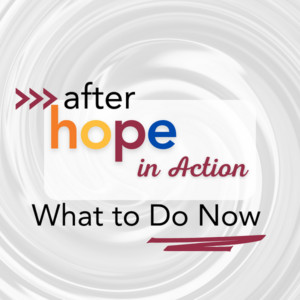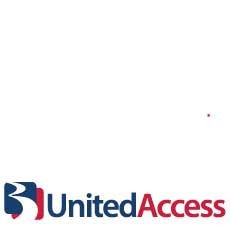Sharing your Help Hope Live campaign on Facebook is a great first step when you’re ready to engage your online community for fundraising. We’ll show you how!
Last Updated: March 2025
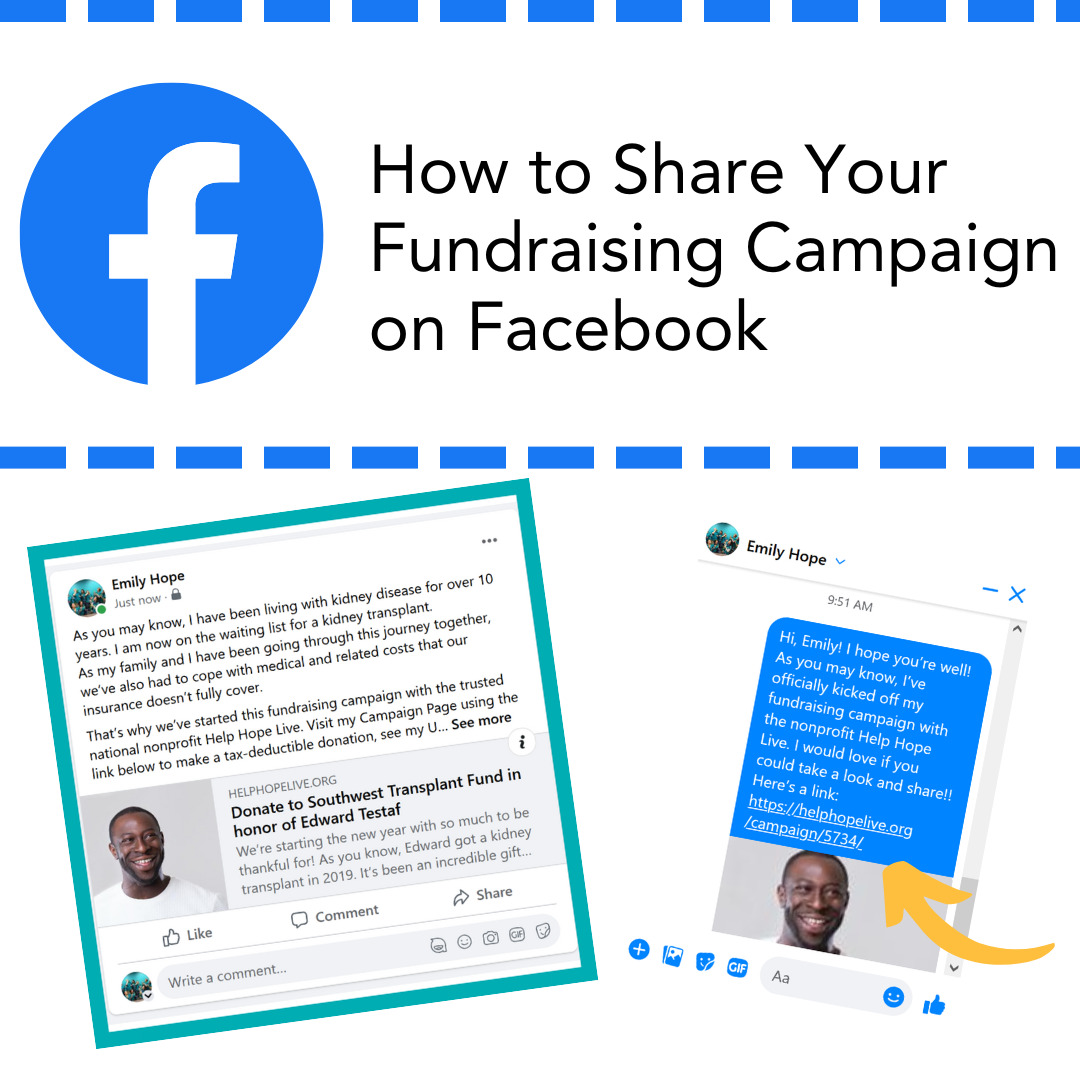
Read on to learn two ways to share your campaign on Facebook: using the Facebook sharing button or using a hyperlink/URL.
You can also learn how to share the hyperlink/URL in a Facebook Messenger message.
Already a Facebook sharing master? Scroll down to find our top six tips for sharing on Facebook and our Facebook sharing FAQ.
There is a Facebook sharing button on your Campaign Page. You can access this button from a desktop or mobile device.
Here’s where you can find the Facebook button on desktop:
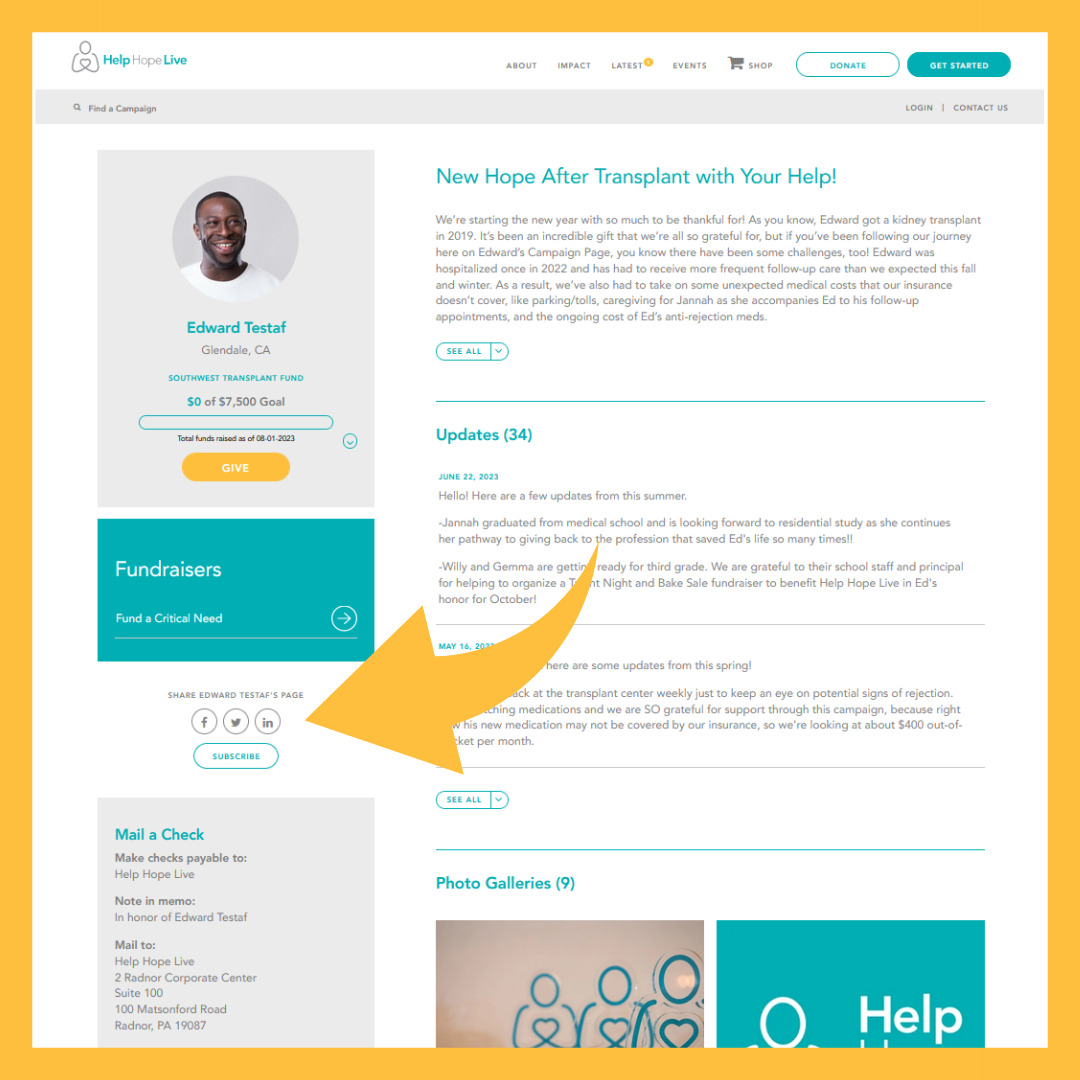
Here’s where you can find the Facebook sharing button on mobile:
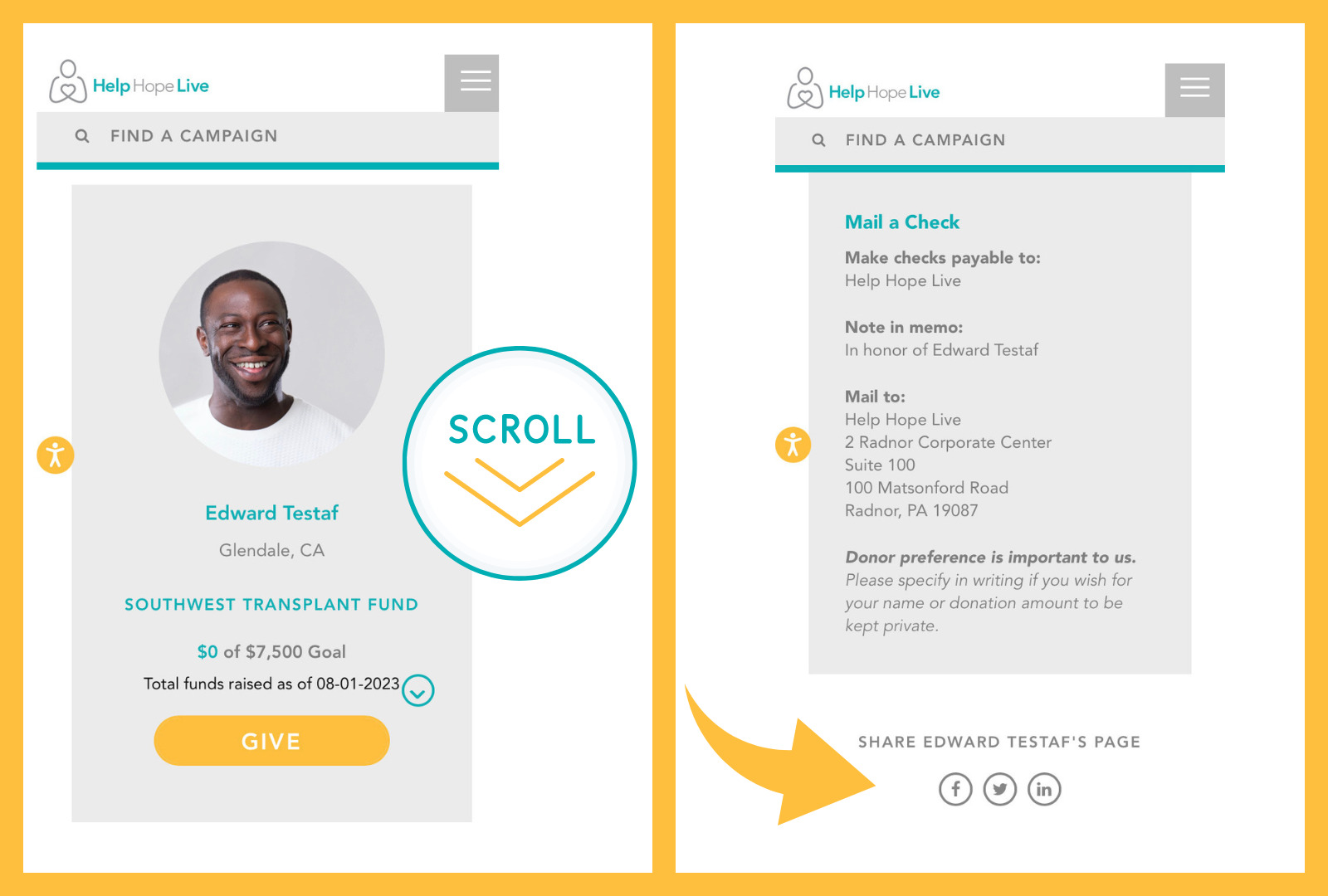
When you’re ready to share, click or tap the Facebook sharing button.
You’ll be redirected to Facebook. A preview of your Campaign Page will be pre-loaded in a new Facebook post.
From here, you will want to:
Add a personalized message.
You can type a personalized message into the “Say something about this…” section of the post:
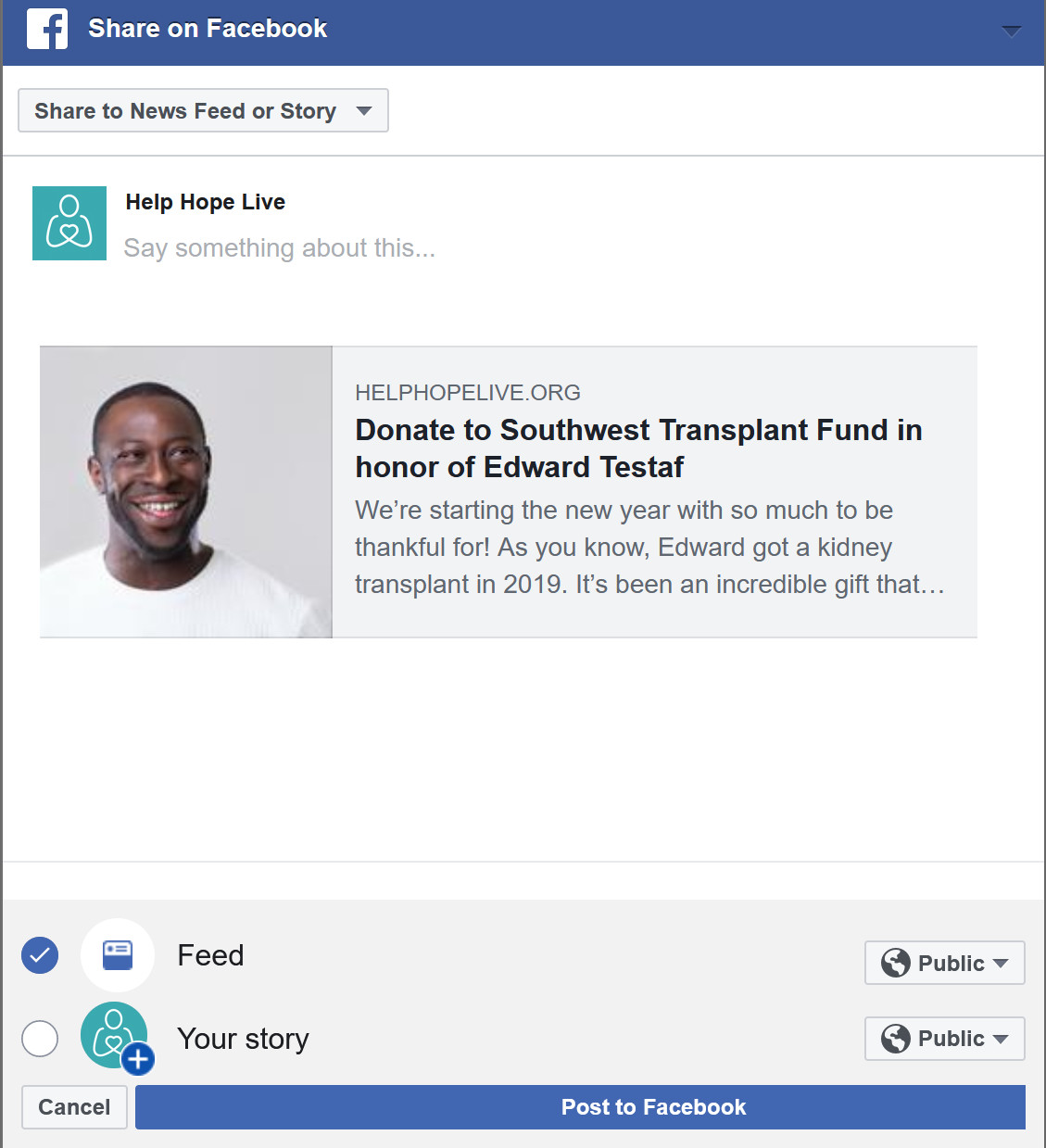
We recommend introducing your campaign to followers as if they don’t know you personally, so they get a few details on your medical need and fundraising efforts.
Keep in mind your post will need to be public if you’d like to ask others to share it. Otherwise, leave out that request from the example post below.
Here’s an example post:
As you may know, I have been living with kidney disease for over 10 years. I am now on the waiting list for a kidney transplant.
As my family and I have been going through this journey together, we’ve also had to cope with medical and related costs that our insurance doesn’t fully cover.
That’s why we’ve started this fundraising campaign with the trusted national nonprofit Help Hope Live. Visit my Campaign Page using the link below to make a tax-deductible donation, see my Updates, or leave a message on my Guestbook.
Every donation makes a huge difference! If you can’t donate, please share this post, or get in touch with me if you’d like to help plan a fundraiser with Help Hope Live. Thank you!!
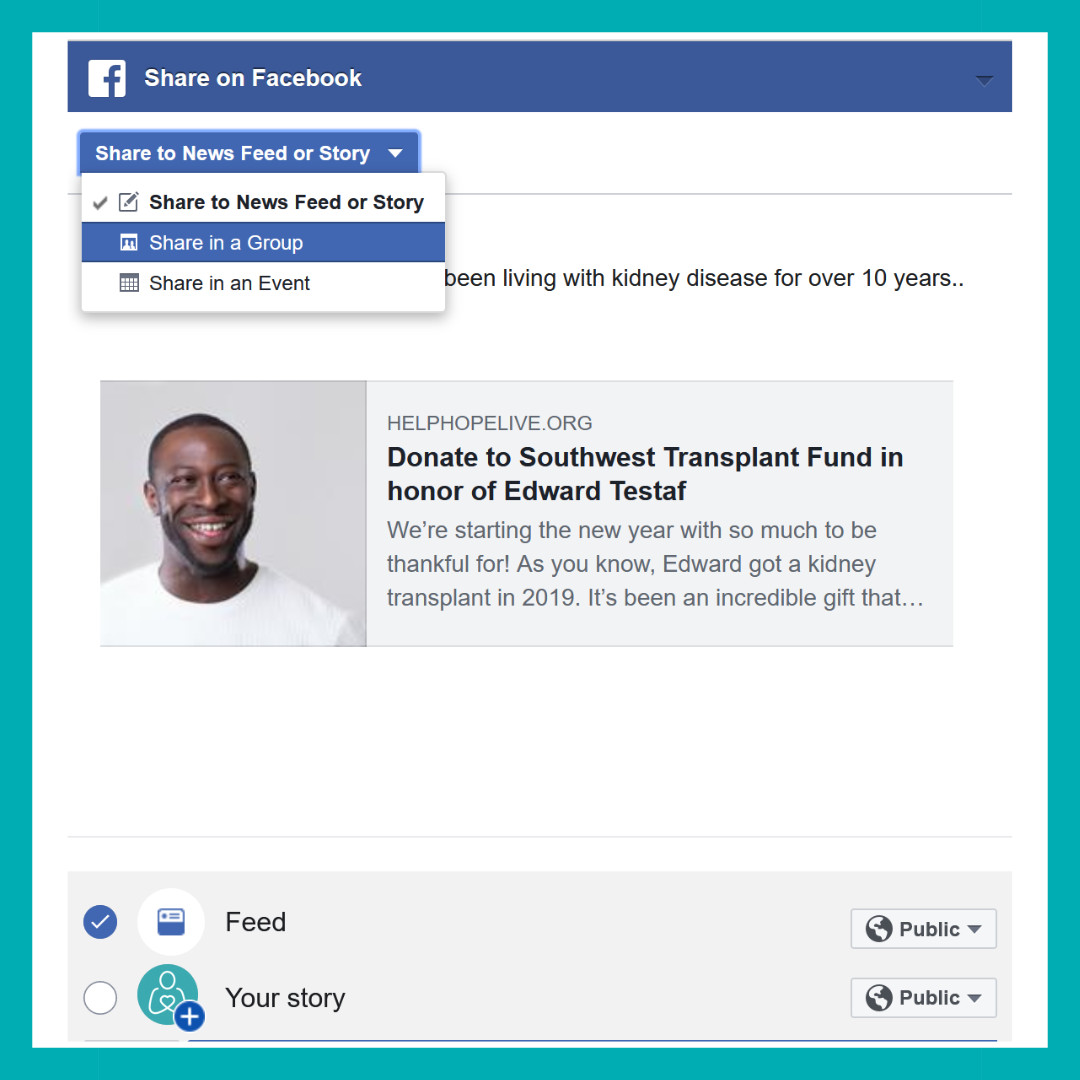
New for 2025! AI-Assisted Posts
As of 2025, Facebook has introduced an option to allow AI to draft a post for you based on a prompt or request you enter. This functionality may not be available on all devices and browsers right away.
If you are comfortable with the idea of using AI assistance to create content, you can experiment with this new feature to write your next post.
A few important things to keep in mind:
- AI suggested content may be inappropriate, inaccurate, or grammatically incorrect. Always carefully review AI suggestions before you post.
- Facebook will ask you to disclose your use of AI with a slider as you post, so your followers will know you used AI to help generate the post.
- You should not share any personal identifying information with Meta’s AI assistant. Facebook warns users not to include their full name, email address, address, and similar data while using this tool.
To try this feature:
- Start writing your post.
- Select the “Help Me Write” option.
- Enter instructions (a prompt) to help Meta’s AI understand how you want to modify your post, or select one of the premade prompt suggestions.
- Meta will generate a few modified post options for you to review or select.
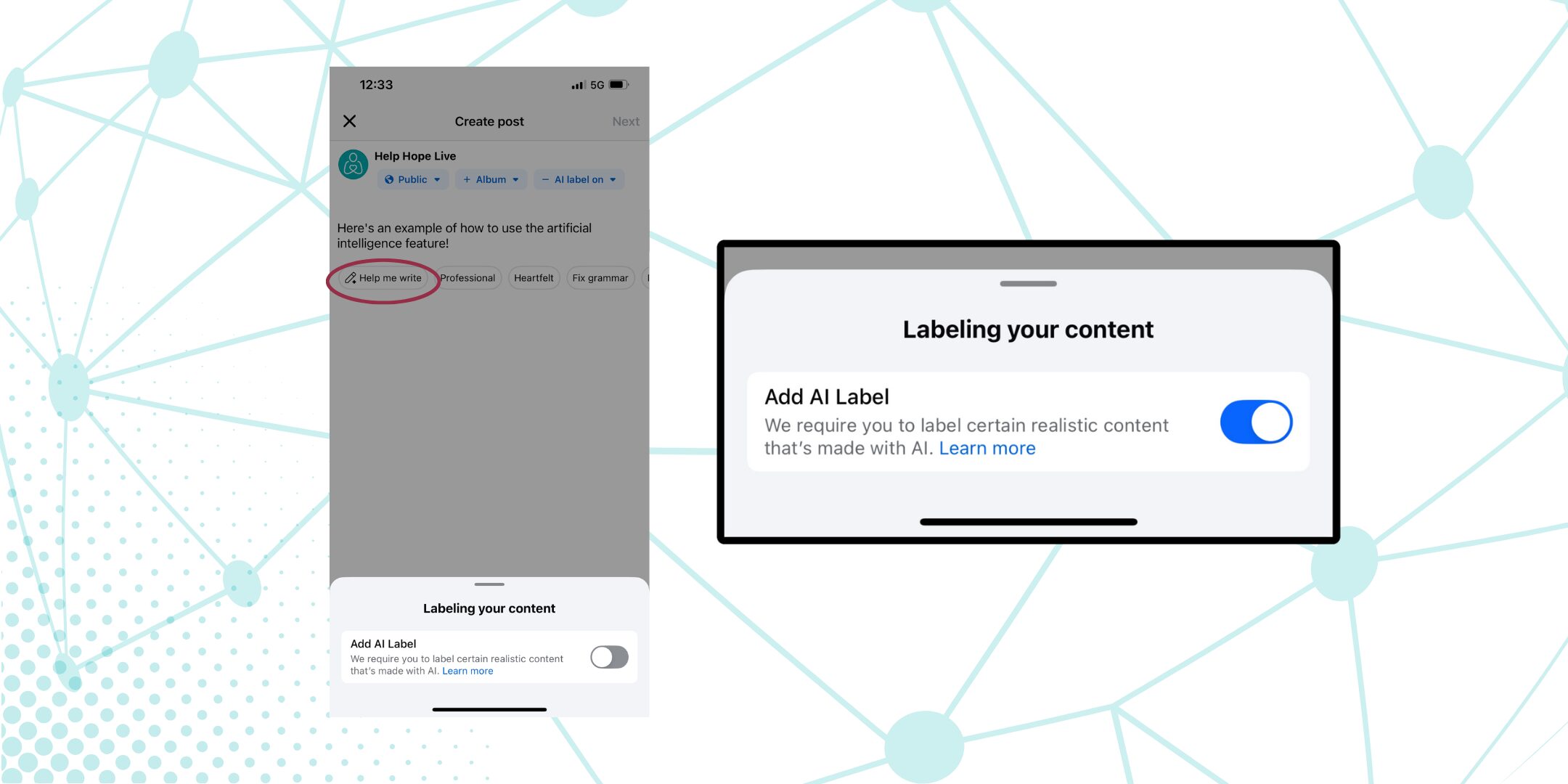
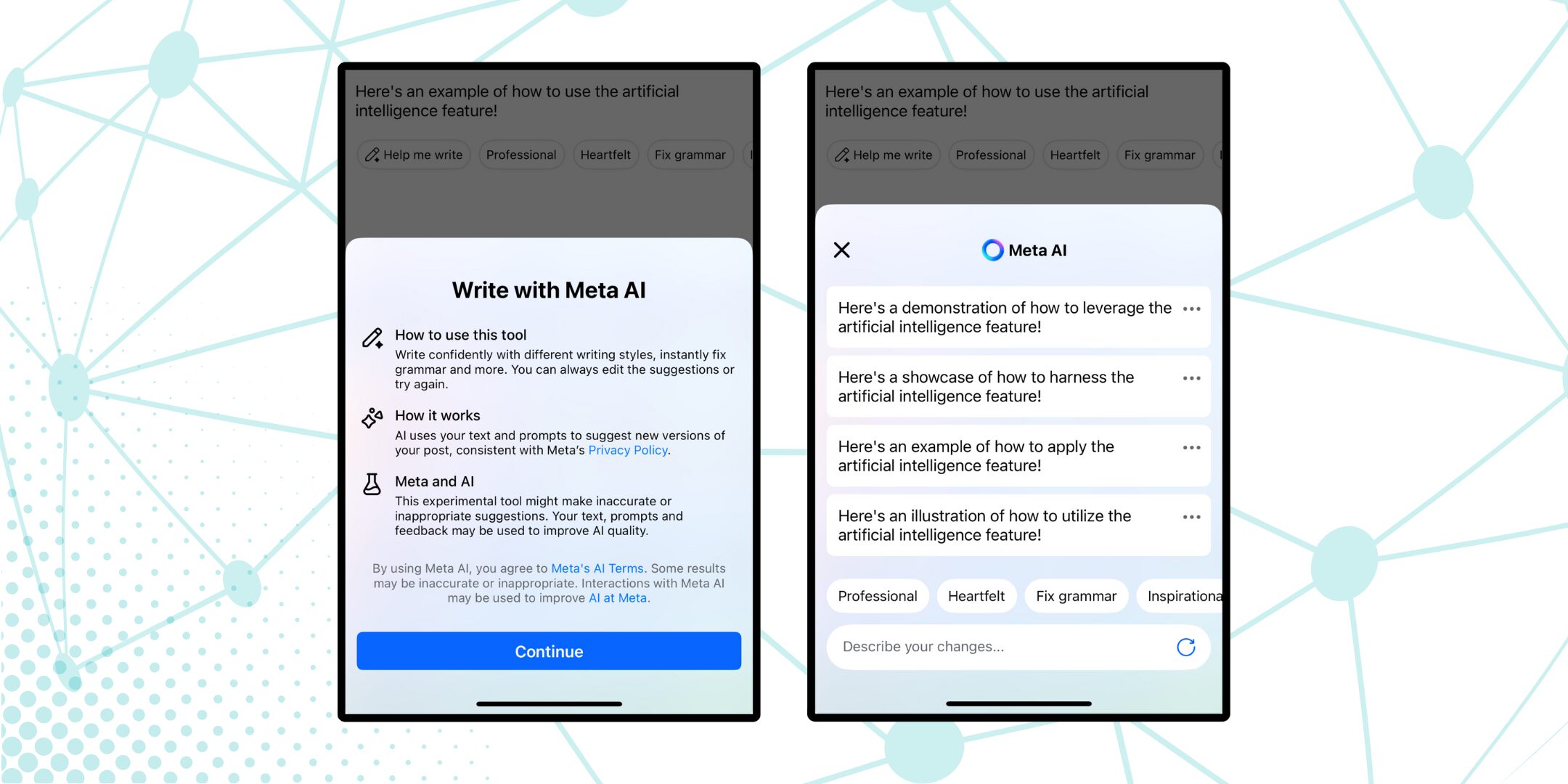
Choose where to share.
By default, the dropdown at the top of your post will say Share to News Feed or Story.
If you’d like to share somewhere other than your personal Facebook profile, you can select other options—for example, if you have created your own Facebook Page or Group, you can share to your Page or Group using the dropdown:
If you’d like to share a post to multiple locations, post to one location first, then use the Facebook sharing button on your Campaign Page again to create a new post to share to another location on Facebook.
If you’d like to share to your Facebook Story—a place to post temporary content that disappears over a set amount of time—keep the dropdown on Share to News Feed or Story.
Next, select “Your story” instead of or in addition to “Feed” at the bottom of the page:
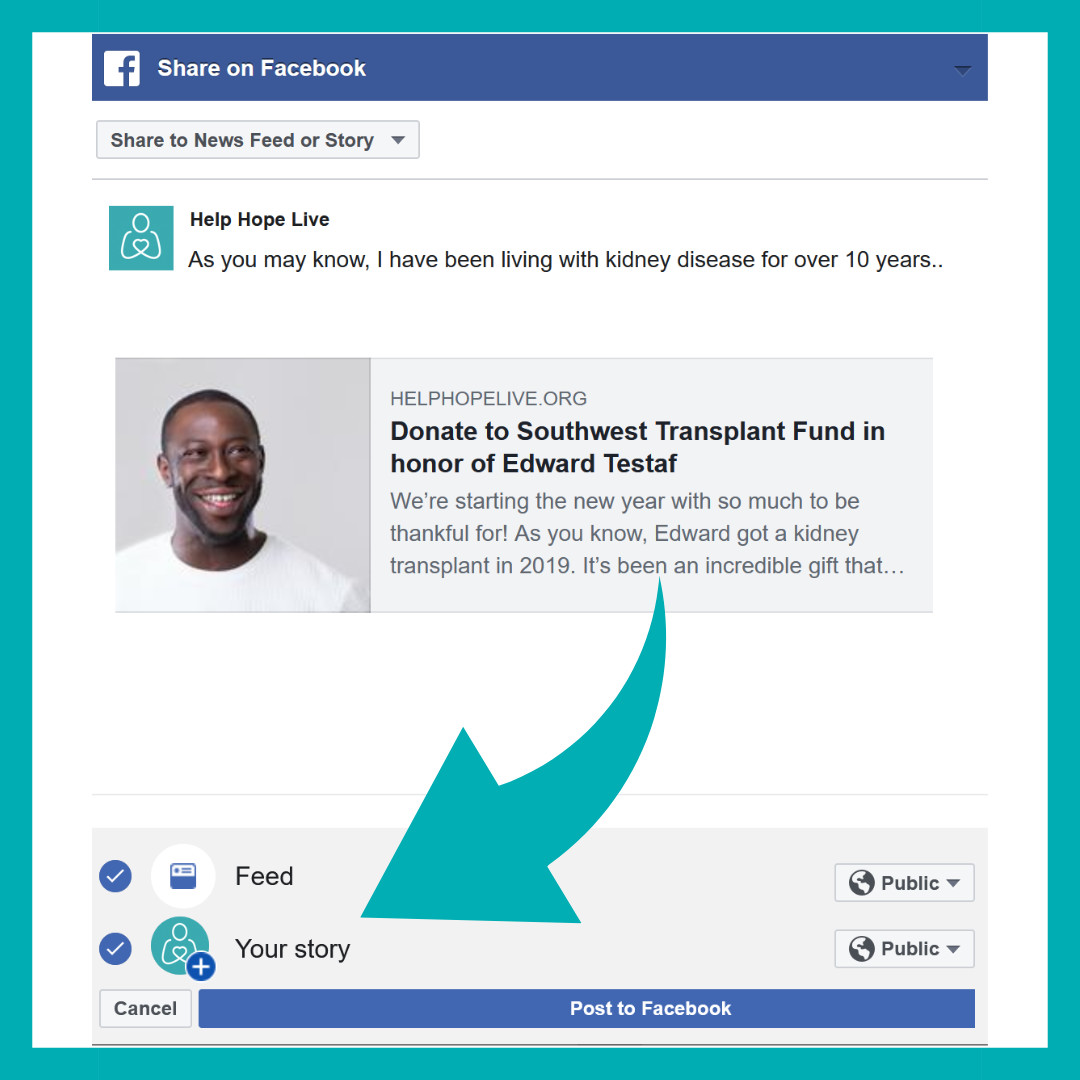
Choose who can see the post.
Using the dropdown next to Feed at the bottom of the page, you can choose who can see this Facebook post:
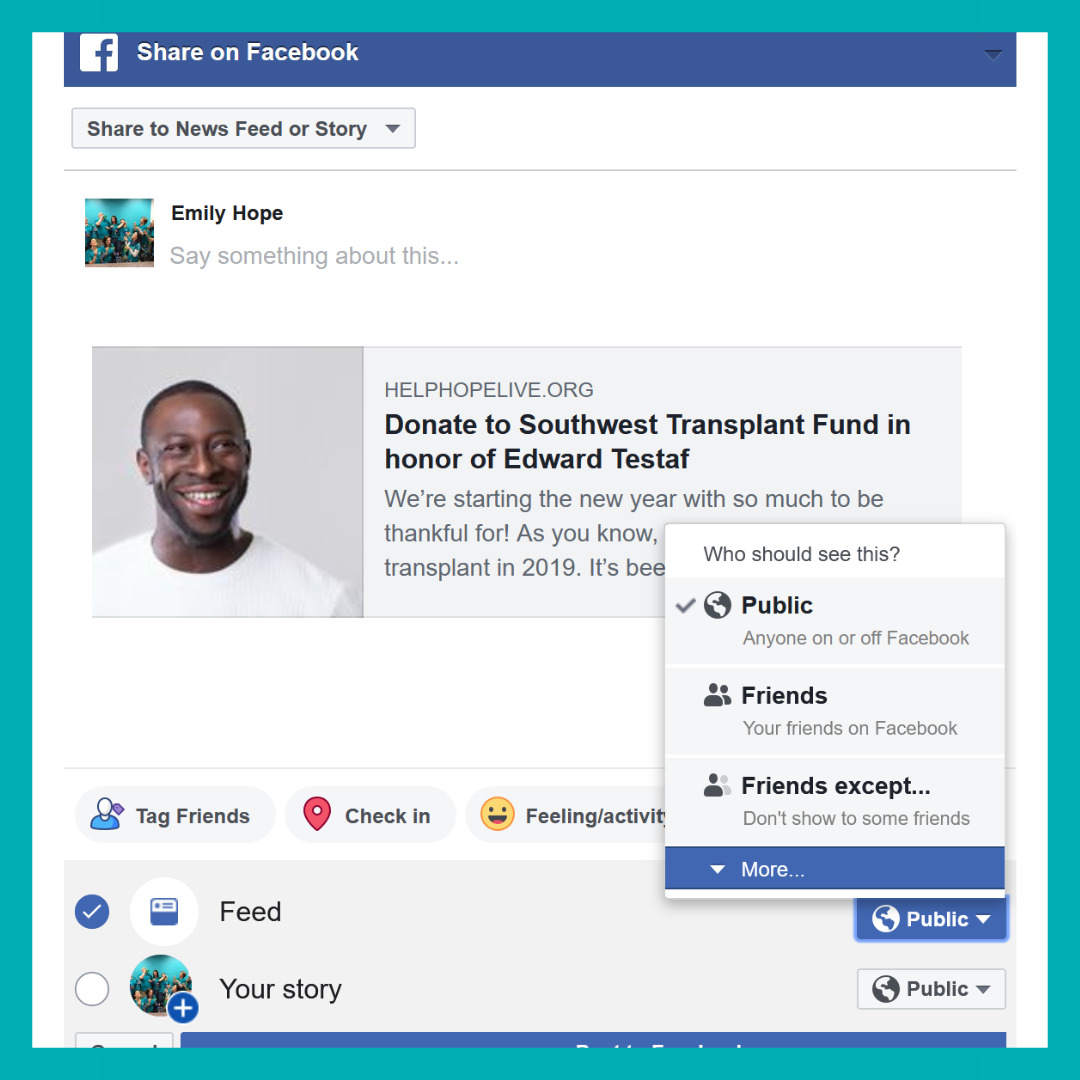
Select Public if you’d like the post to be visible to all your followers and friends plus anyone else who might see the post on Facebook. This option must be selected if you want friends to be able to share the post with people who aren’t directly connected to you on Facebook.
Select Friends if you do NOT want the post to be public on Facebook. With this option, the post will only be visible to people you are friends with on Facebook.
Choose Friends except… or Specific friends if you’d like to share the post with a narrower audience.
Final step: post to Facebook!
When you’re ready to share, press the blue Post to Facebook button at the bottom of the page.
Your post will immediately be visible to the audience you selected.
You will be able to see it for yourself if you visit your Facebook profile (or the location where you shared the post, such as a Page or Group):
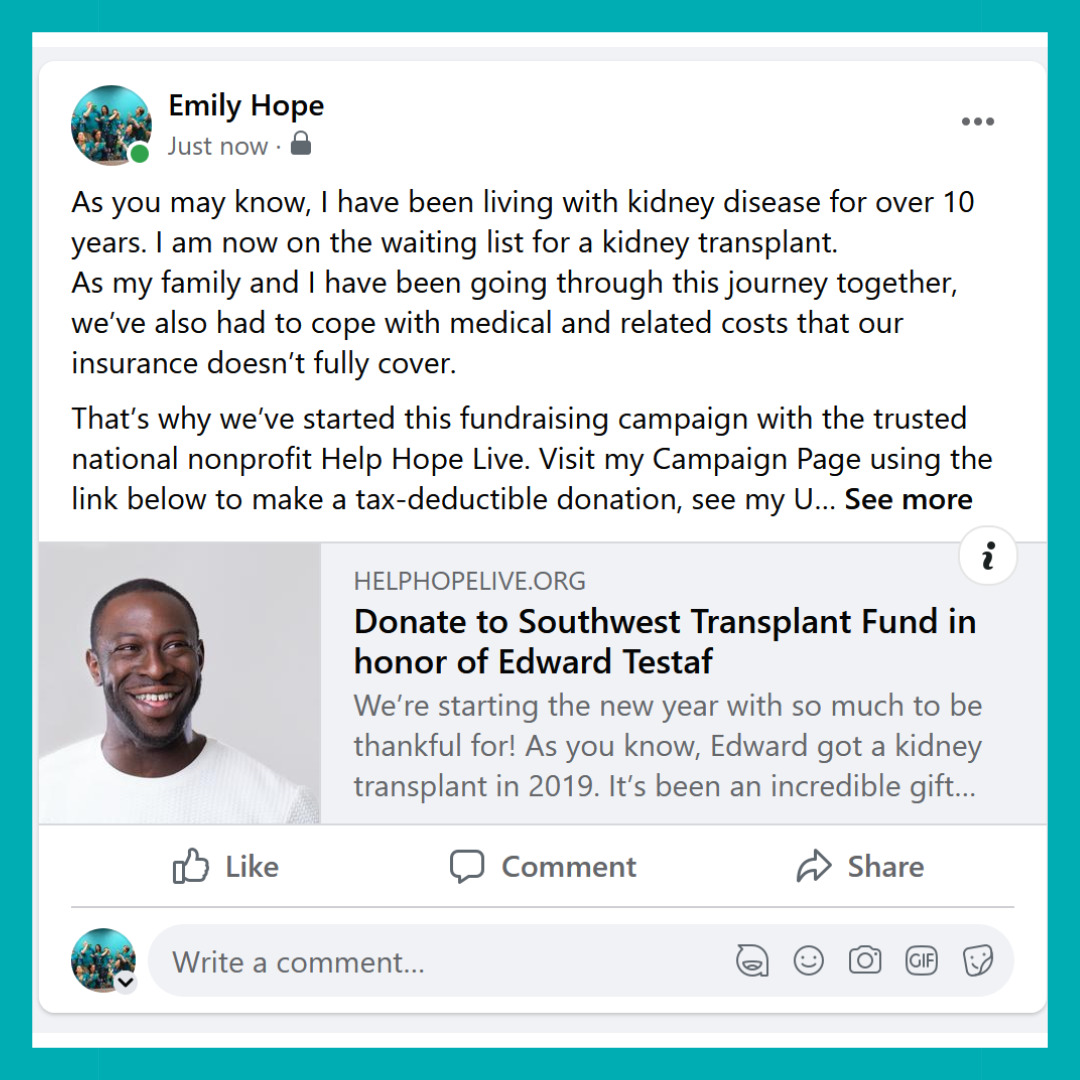
Option 2: Share Using a Hyperlink/URL
In addition to the Facebook sharing button on your Campaign Page, you can share your campaign by using a unique hyperlink/URL.
You’ll receive this hyperlink/URL from your Client Services Coordinator via email when you start your campaign with Help Hope Live.
To grab this hyperlink/URL for yourself, you can also follow these steps:
-Go to www.helphopelive.org
-Search for your name in the gray Find a Campaign box
-Click on your picture to visit your Campaign Page
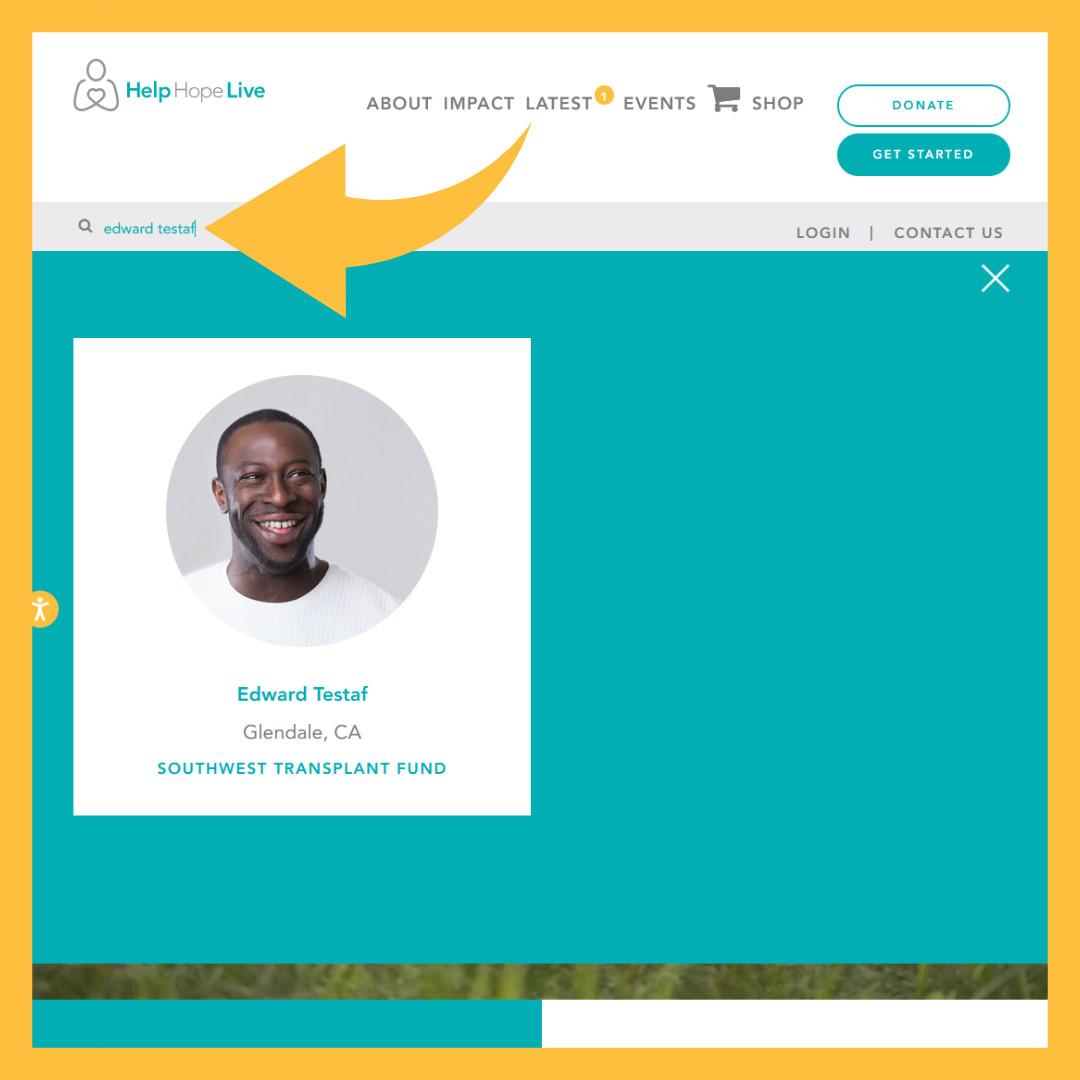
If you are already logged into helphopelive.org, you can click the CLOSE button while you are in the CAMPAIGN EDITOR or DASHBOARD to see your public Campaign Page. Once you are on your public Campaign Page, continue to follow the steps below:
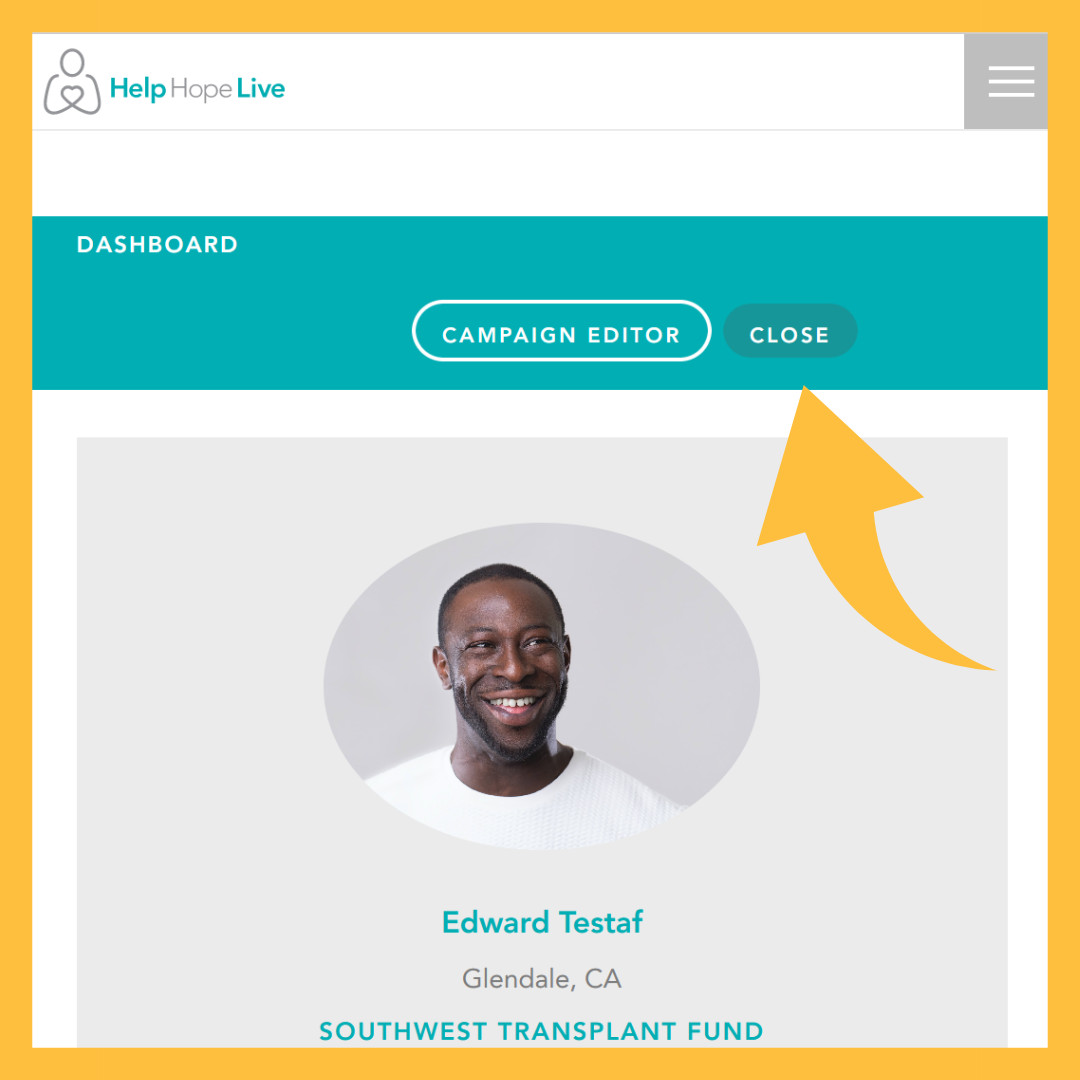
-At the top of your browser, select the hyperlink/URL that displays. It will look like this:
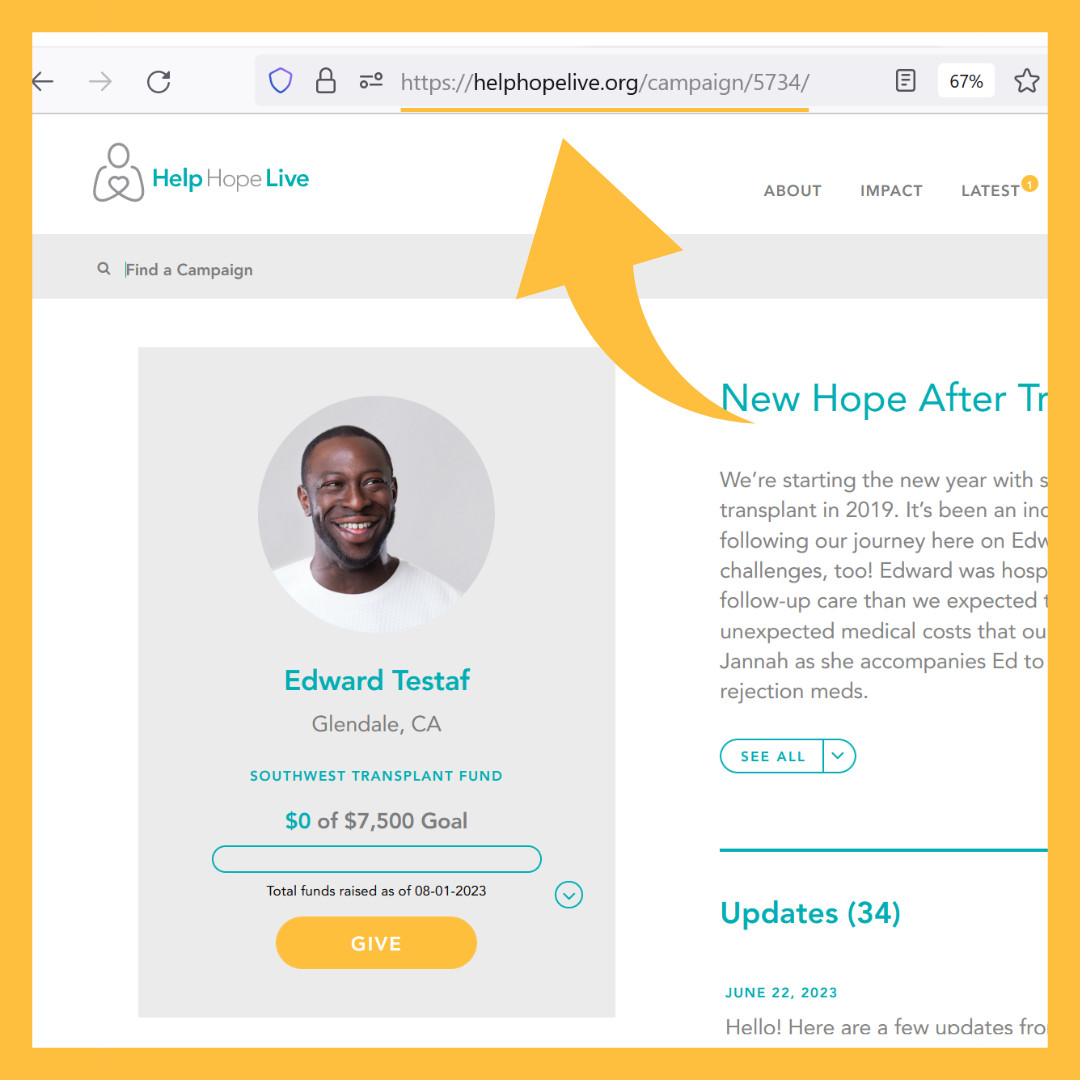
-Copy the URL.
On desktop, you will highlight the URL, then right-click and select Copy:
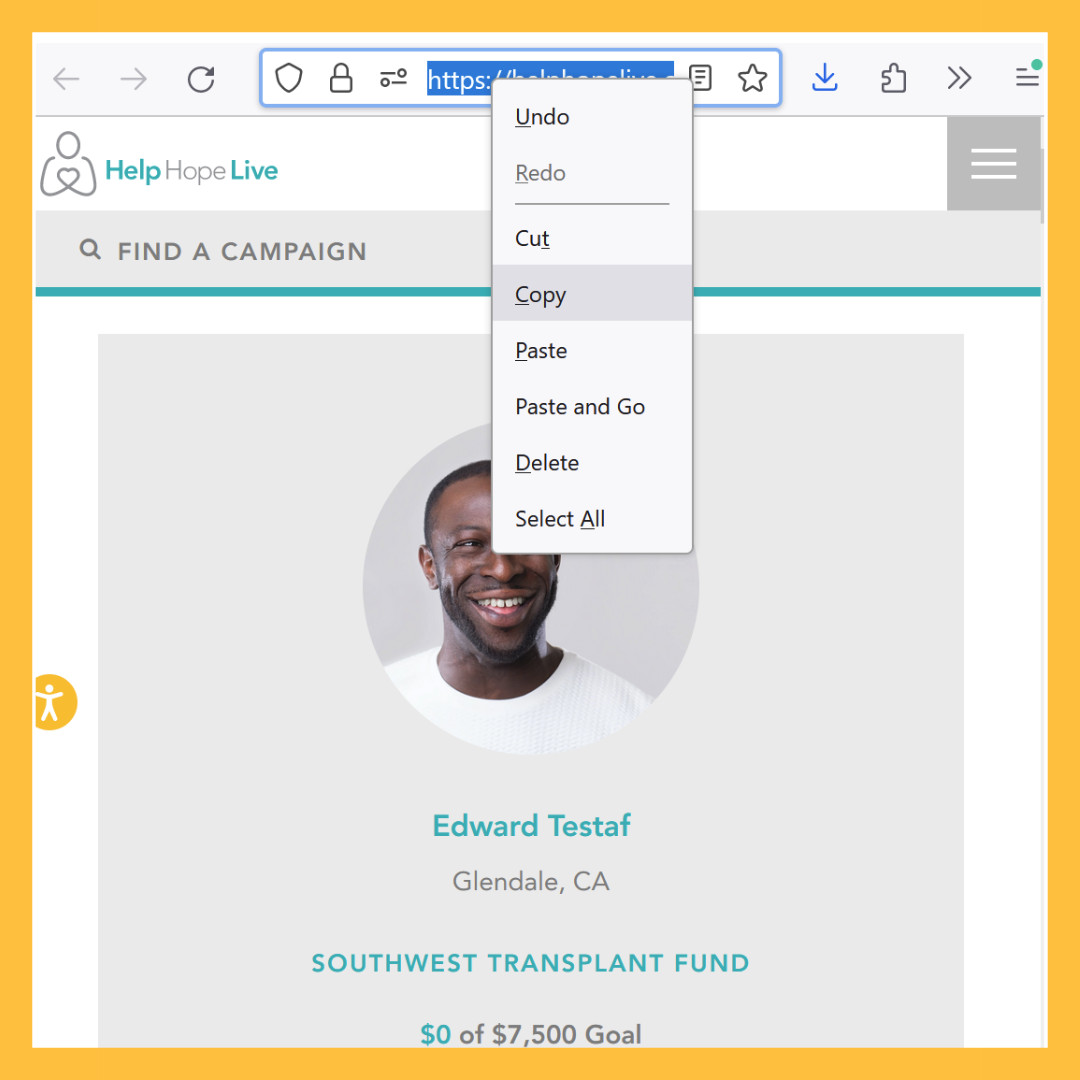
On mobile, highlight the URL, hold down and release to bring up this menu, then select Copy:
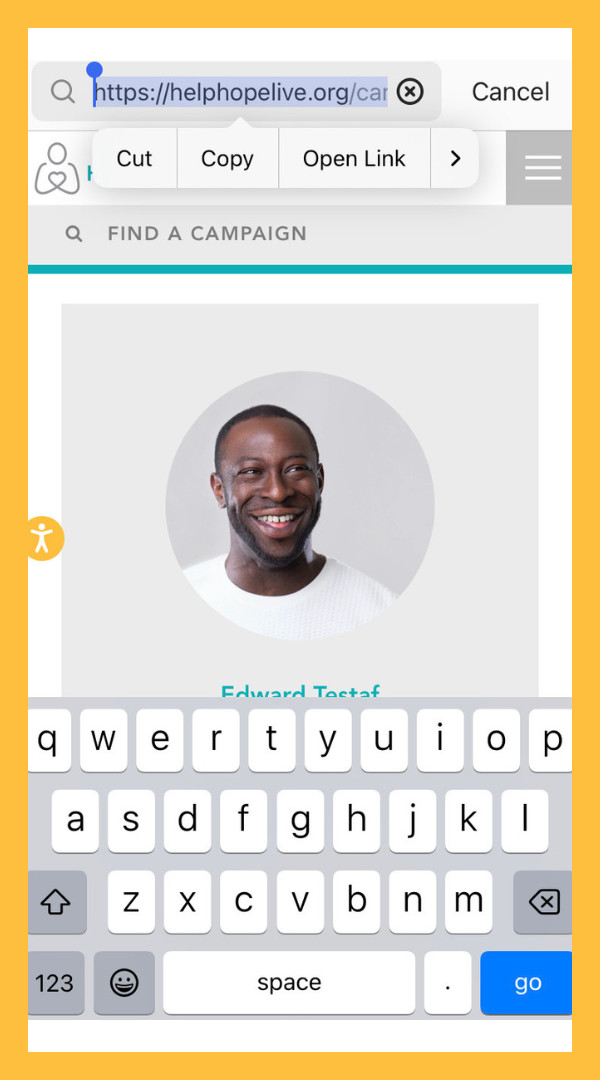
-Navigate to Facebook and start a new Facebook post.
-Where you see the words “What’s on your mind?”, select Paste:
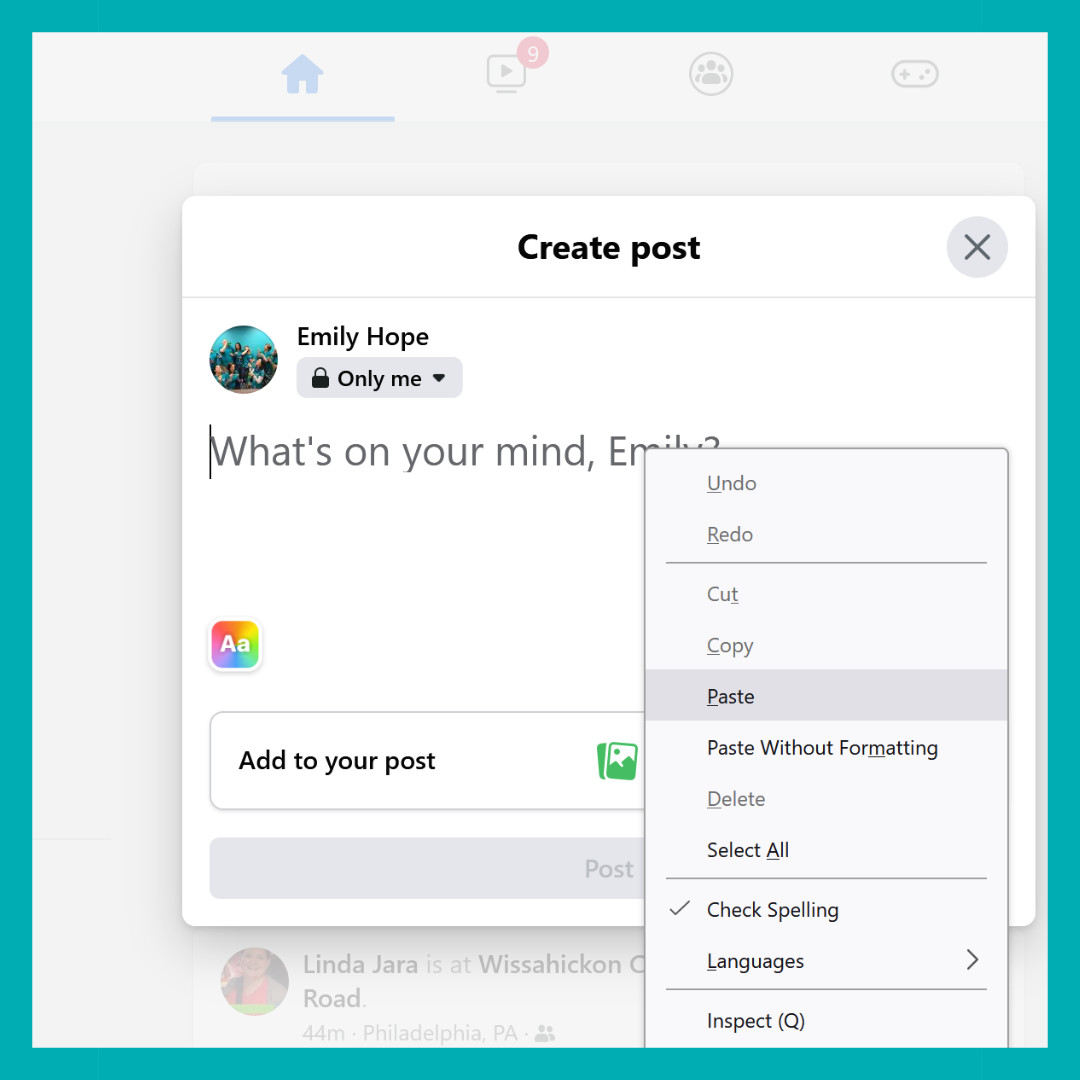
On desktop, you can right-click in the “What’s on your mind?” box to bring up the menu, then select Paste.
On mobile, you can press in the “What’s on your mind?” box then release to bring up the menu, then select Paste.
-Your unique hyperlink/URL will now appear along with a preview image of your campaign picture:
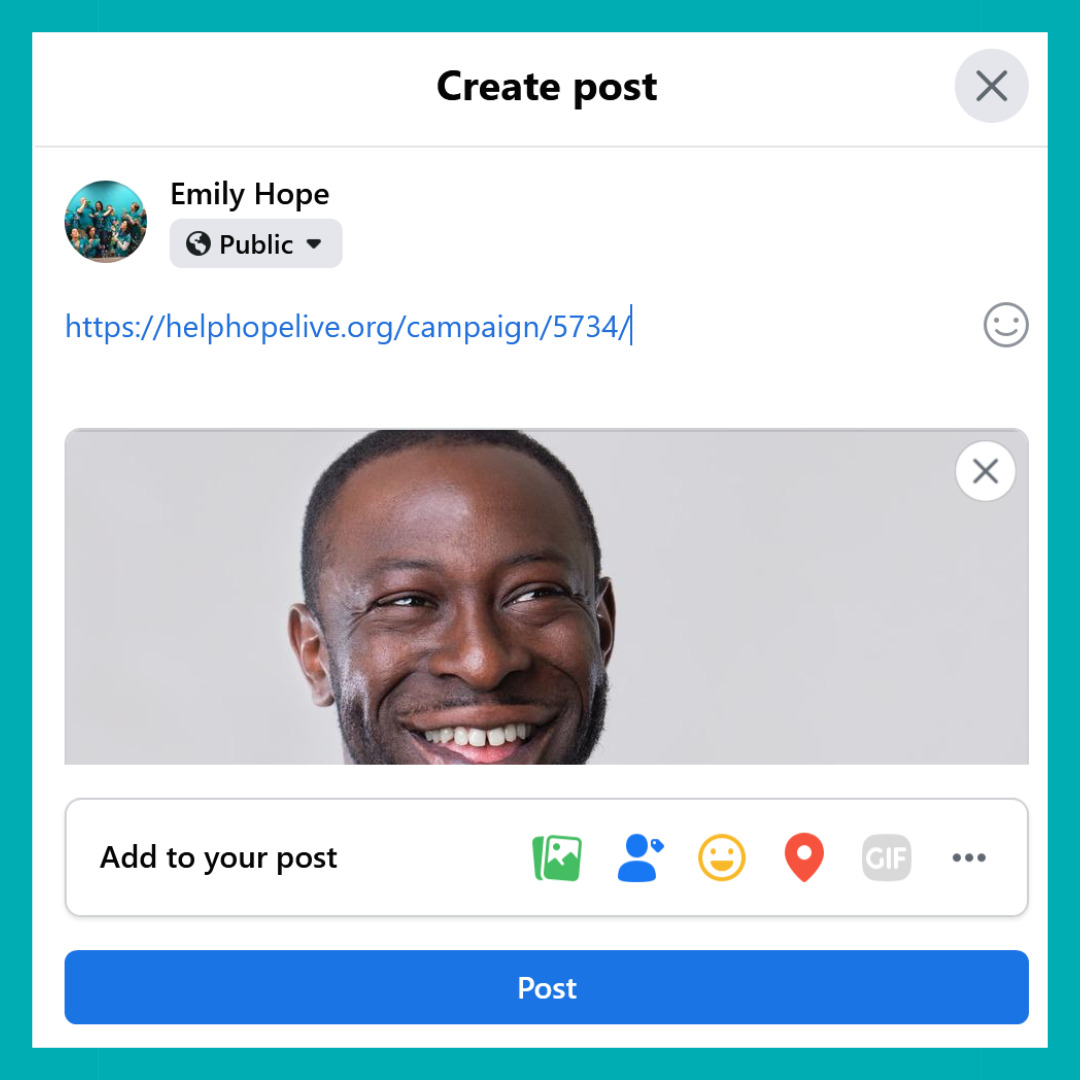
-You can now delete the hyperlink/URL from the “What’s on your mind?” box. The Campaign Page preview will still appear.
-You can add a personalized note (see Option 1 above for an example post):
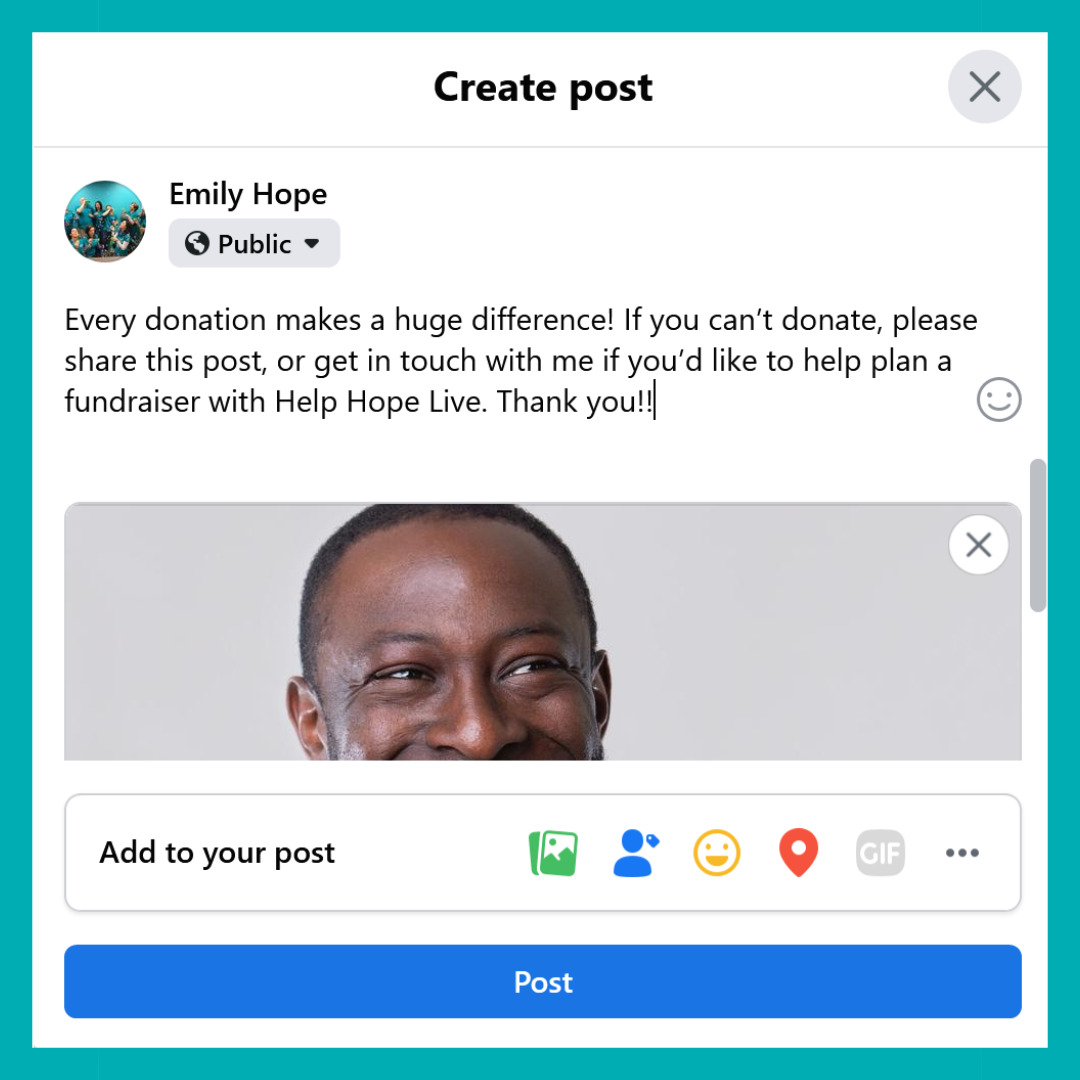
-Be sure to check the dropdown menu under your name to confirm the Post Audience you want to share with.
Public will allow the post to be visible to anyone who comes across it. Choosing Friends or other options in the list will restrict the post visibility to specific people:
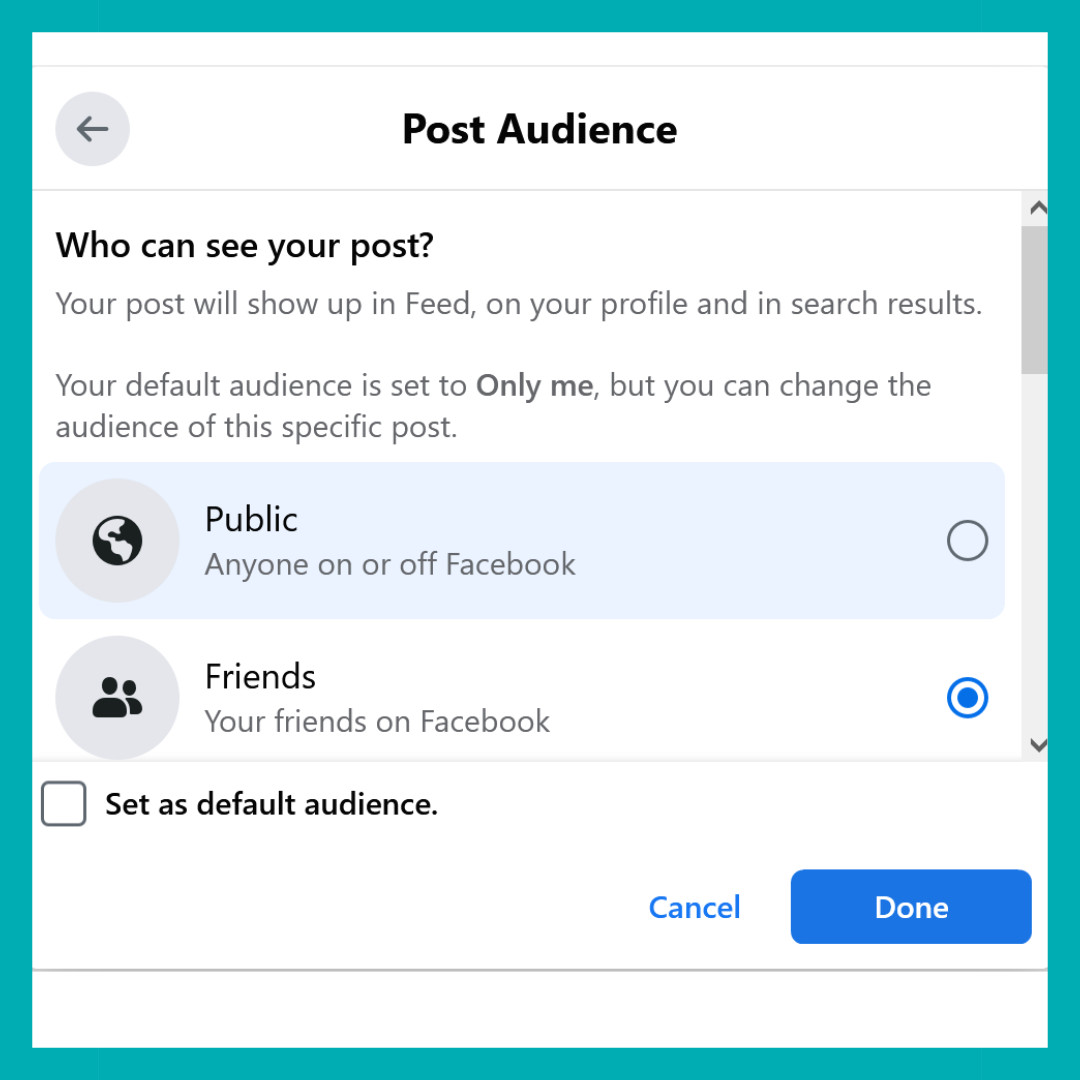
-When you’re ready, click or tap the blue Post button.
Sharing via Facebook Messenger
You can easily share your Campaign Page in a Facebook Messenger message:
-Follow the steps above to copy the hyperlink/URL for your Campaign Page.
-Open a Facebook message to the person you want to contact.
-Select Paste to add the hyperlink/URL to the message.
Be sure to add an introductory message if the person you’re contacting does not know about your fundraising efforts yet.
-When you’re ready, send your message.
You can repeat this process in other Facebook Messenger messages. Just be sure to only contact people you know personally using Facebook Messenger to keep yourself and others safe online.
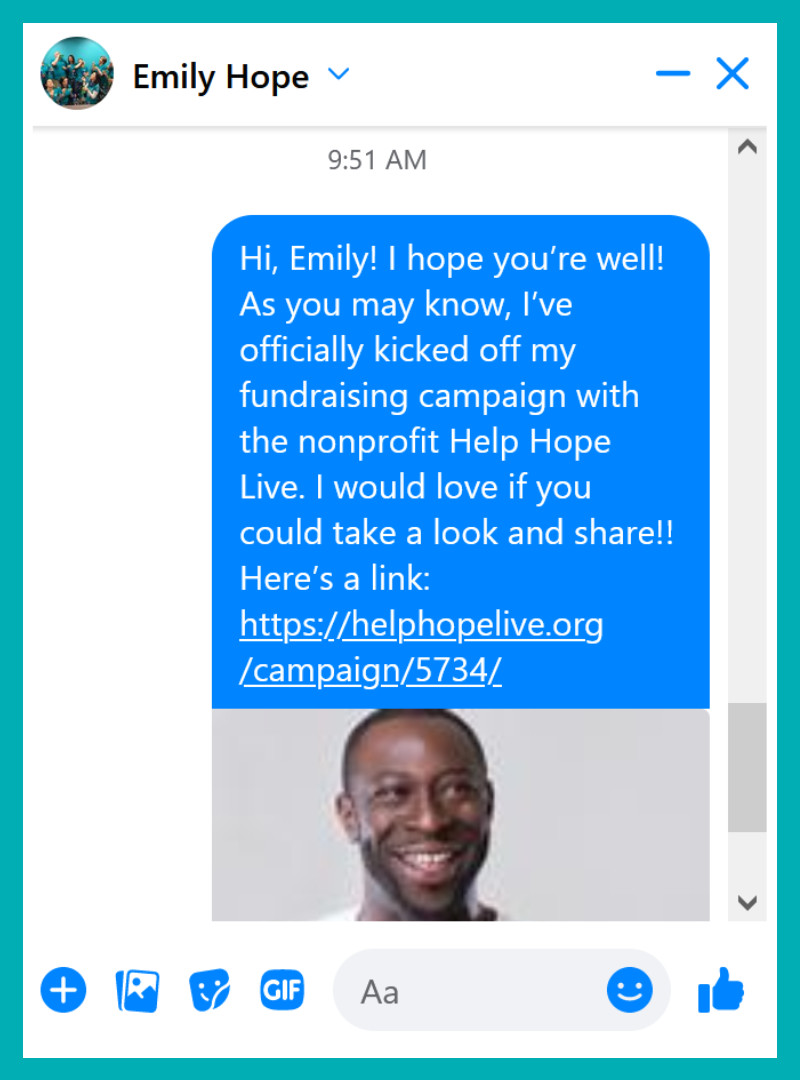
Here’s an example message:
Hi, NAME! I hope you’re well! As you may know, I’ve officially kicked off my fundraising campaign with the nonprofit Help Hope Live. I would love if you could take a look and share!! Here’s a link: [paste the URL for your Campaign Page here]
Create a Facebook Event for Fundraisers
If you’re planning an in-person or virtual fundraising event with Help Hope Live, you can create a Facebook Event to help your Facebook community participate!
Facebook offers a guide to how to create a Facebook Event:
I’ve Shared on Facebook – Now What? 6 Tips
Tip 1: Share once per week, or whenever a big update occurs.
You don’t want to overwhelm your friends and followers with fundraising links. To help space out your content, try sharing your Campaign Page once per week.
If a big update occurs, such as an upcoming fundraising event or a medical change, include some details along with a link to your Campaign Page. You can post these updates as they occur, even if that means sometimes posting more than once per week.
Tip 2: Share other types of content.
Make sure you’re posting many different types of posts on Facebook regularly—not just links to your Campaign Page.
Share text posts, videos, photos, or any other post types that work for you. The more variety you include, the easier it will be for friends and followers to stay engaged with you.
Tip 3: Continue to expand your audience on Facebook.
While public posts on social media do sometimes go “viral” and reach a larger audience, for the most part, your posts will be visible only to friends and followers who maintain a strong connection to you.
Posting more often won’t help your posts reach more people.
Instead, focus on slowly but steadily expanding your Facebook community. You can expand your community by adding new friends, connecting with Facebook Pages and local businesses, and joining Facebook Groups that match your interests.
Tip 4: Engage with friends’ content, too.
No one wants to talk to someone who only talks about themselves, right? That’s why it’s always a good idea to make sure your Facebook connections are a two-way relationship.
Take the time to engage with the content that your friends and followers post on Facebook.
Build a community from the inside by showing your Facebook connections that you care about them.
Tip 5: Speak to a broad audience if it’s right for you.
Posts are easier to share when they include enough information for someone who doesn’t know you personally to quickly understand your medical need and why you’re fundraising.
If it’s appropriate for you, include a few details in your fundraising posts for people who are new to your story to help them get to know your fundraising campaign for the first time.
The easiest way to get into this mindset is to include content in your fundraising posts that begins with “If you don’t already know my story…”
Just a few short sentences can help summarize your journey and explain your fundraising efforts to new Facebook connections.
Tip 6: Consider starting a Facebook Fundraiser.
Because you’ve chosen to work with Help Hope Live—a 501(c)(3) nonprofit—you can use Facebook Fundraisers as a fundraising tool.
Access our complete guide to Facebook Fundraisers here, including information on how to add a client name to a Facebook Fundraiser and how long funds take to arrive at Help Hope Live from a Facebook Fundraiser.
Top Questions About Sharing Your Fundraising Campaign on Facebook
Get Personalized Tips
If you’d like a few additional tips for improving your Facebook fundraising strategy, get in touch with your Client Services Coordinator. We’d love to offer you personalized fundraising support—online, offline, and however you choose to fundraise with us.
Written by Emily Progin